

I am a bit of a nerd for data and spreadsheets. I also am a cartoonist. After many years of submitting gag cartoons, I was struggling to keep track of what I had sent out and where. Airtable is a very flexible and colorful tool which allows you to create relational databases without any coding or formulas. I created a free “base” for myself, and showed it to a few cartoonist friends. They were so excited about it and asked if they could have a copy for themselves to use, so here we are!
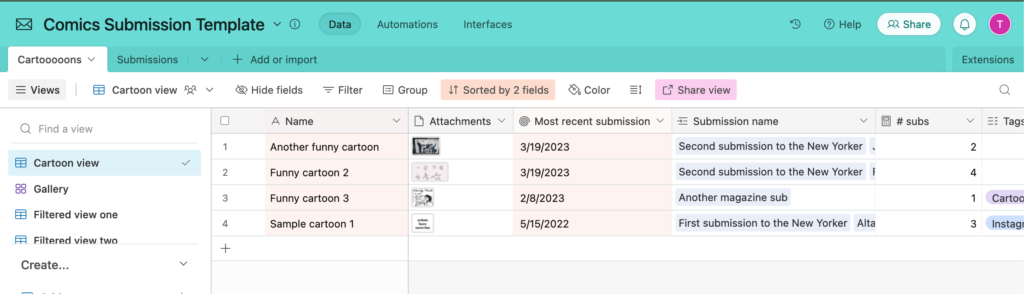
This base is designed to help you keep track of:
Note, this base could also work well for other art forms besides cartooning, such as journalists or humorists sending out story pitches, illustrators sending out postcards, or maybe even musicians with demo tapes! Use this base as a jumping off point.
First, create a free Airtable account, then open this link to the base. You can look around to see how it works. Click “copy base” at the bottom of the page to add a copy to your account. I am making this available for free because, just like crime, comics just doesn’t pay, but if you find this useful and appreciate me setting this up for you, you can send me ~$10 bucks on PayPal or Venmo. Thanks so much!
Comics Submission Template here: https://airtable.com/embed/shrvxKErb4fp8bdFQ?
First, start by adding your portfolio of cartoons one at a time as entries on the “Cartoooons” tab. Click the “+” button in the lower left part of the screen. Add a title for your cartoon (you could also use the file name, whatever works best for you). Upload a thumbnail image for each one help you keep track. Use tags to add any information you’d like, such as whether it has been posted on Instagram or that you want to redraw it.
Next, use the “Submissions” tab to track your submissions batches. Click the “+” button at the bottom of this page. Create a title for the submission (I recommend including the name of the magazine in the title, plus something unique like the month or “attempt number 3,500”). Then add the submission date. Next, use the “+” icon to search for the cartoons linked in your “Cartoooons” database, and add them one by one. Finally, use the Publications dropdown to link this submission to a particular magazine.
That’s the gist! Now you can flip back to the “Cartoooons” tab to see the submission name attached to each individual cartoon in that batch. Use the “Gallery” view on the left-hand side to see the cartoons visually, with the total number of submissions and most recent submission date highlighted underneath.
Since gag cartoons are typically submitted in batches, but bought as singles, you need to take an extra step if something actually sells (yay!). I have an example of this in the template. Say you submitted three cartoons to Alta Magazine in June. You create a submission titled “June Submission to Alta”. Then, a few days later, you learn that they are going to buy “sample cartoon 1” from your batch. You can then create a new submission entry, “Alta June – published!” and add only “sample cartoon 1” to that submission. I also mark the individual cartoon with the tag “published” so that I can easily filter it and not accidentally submit it elsewhere by mistake.
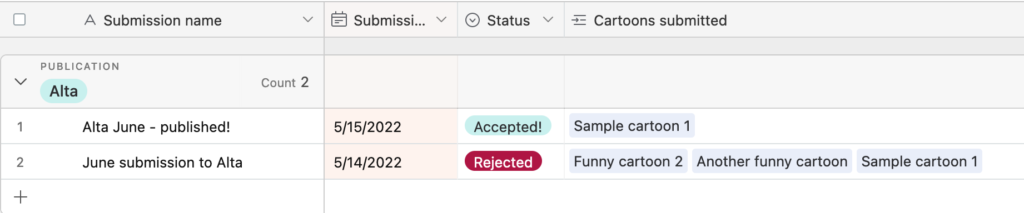
Once you get all that figured out, you can use filtered views to help you with various workflows, such as deciding when a cartoon is growing stale and you maybe should give up on submitting it. For example, I like to submit my cartoons at least 5 times before I upload them to Cartoonstock. I set up an alternate view (see the “Filtered view two” on the left in the “Cartooooons” tab). This list has a filter to only show cartoons IF the number of submissions is greater than or equal to 5, AND none of the cartoons are already tagged with “Cartoonstock”.
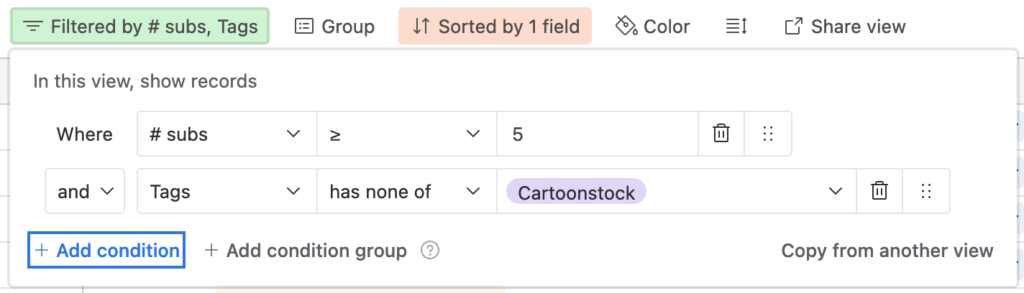
This way, when it’s time to upload a batch to Cartoonstock, I can open this view and see all the cartoons which are ready to upload. After uploading, I mark each of them with the tag “Cartoonstock” which removes them from this filtered view.
Get the Airtable Template here! Click “copy base” at the bottom of that page.
Need more help? Airtable has a great support site here.